1 ST PROGRAMMING AND NEW CREATE LEADER PROGRAM IN GX DEVELOPER VERSION MELSOFT
This chapter explains the creation and editing methods to create a project using an ST
program.
1.1 Creating a New Project
This section explains the method of creating a new project.
[Purpose]
Set the PLC series, PLC type, label setting, program type and project name required
to create a new project.
[Operating Procedure]
Choose [Project] [New project], click ( ), or press Ctrl + N
screen shoot:
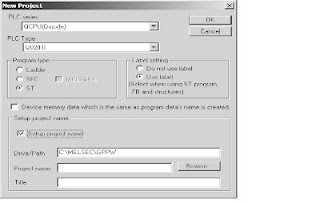
[Description]
1) PLC series
Select the PLC series.
There are the following PLC series.
• QCPU(Q mode) • QCPU(A mode)
• QnACPU series • ACPU series
• Motion(SCPU) • FXCPU series
2) PLC Type
Select the PLC CPU type to be used.
3) Label setting
Make this setting when creating a label program.
4) Program type
Set the program type to be created.
To select "ST", "Use label" must be set in the label setting.
[Setting procedure]
i) As the PLC series, set the QCPU (Q mode).
ii) As the PLC type, set the PLC CPU to be used.
iii) As the label setting, set "Use label".
iv) As the program type, set "ST".
v) Set "Setup project name" and click the OK button to create a new project.
"Setup project name" can either be set before or after program creation.
The precautions for reading and copying the project will be explained.
Reading the project
If the project that includes the ST program is read using GX Developer Version 7
or earlier where the ST language function is not installed, the following message
is displayed and the project cannot be read.
Copying the project
When the project is copied, the copied ST program and FB are in a not yet
converted (not yet compiled) condition.
After copying, perform convert (compile) again.
This chapter explains the creation and editing methods to create a project using an ST
program.
1.1 Creating a New Project
This section explains the method of creating a new project.
[Purpose]
Set the PLC series, PLC type, label setting, program type and project name required
to create a new project.
[Operating Procedure]
Choose [Project] [New project], click ( ), or press Ctrl + N
screen shoot:
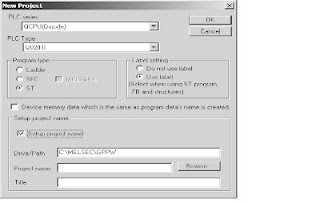
[Description]
1) PLC series
Select the PLC series.
There are the following PLC series.
• QCPU(Q mode) • QCPU(A mode)
• QnACPU series • ACPU series
• Motion(SCPU) • FXCPU series
2) PLC Type
Select the PLC CPU type to be used.
3) Label setting
Make this setting when creating a label program.
4) Program type
Set the program type to be created.
To select "ST", "Use label" must be set in the label setting.
[Setting procedure]
i) As the PLC series, set the QCPU (Q mode).
ii) As the PLC type, set the PLC CPU to be used.
iii) As the label setting, set "Use label".
iv) As the program type, set "ST".
v) Set "Setup project name" and click the OK button to create a new project.
"Setup project name" can either be set before or after program creation.
The precautions for reading and copying the project will be explained.
Reading the project
If the project that includes the ST program is read using GX Developer Version 7
or earlier where the ST language function is not installed, the following message
is displayed and the project cannot be read.
Copying the project
When the project is copied, the copied ST program and FB are in a not yet
converted (not yet compiled) condition.
After copying, perform convert (compile) again.
Like THIS :
Jika Anda menyukai Artikel di blog ini, Silahkan
klik disini untuk berlangganan gratis via email, dengan begitu Anda akan mendapat kiriman artikel setiap ada artikel yang terbit di BDariku
Belum ada komentar untuk "Programing And New Create Leader In GX Developer Version Melsoft"
Posting Komentar